.jpg)
Do you ever get the question from your sellers asking what are you doing to market my property?
Today we are excited to announce a new feature to eCampaignPro called the Campaign Marketing Report that will help you answer this question.
This report will concisely summarize the results of all your email marketing efforts that you have produced for your sellers. It will summarize the results of one or in most cases multiple e-mail campaigns showing the total number of e-mail messages that were sent, delivered, opened, and clicked on. It also creates a description of the areas that you have targeted and time frame for the marketing efforts. And best of all it does this automatically for you, all you have to provide is a high-resolution photo for the listing on the report. Once your report is completed and published you can e-mail your client a link to the report that they can access, or you can download a printable PDF to take with you to your next meeting.
You can click here to see a sample completed report or below for a screen shot of what the report could look like. You have complete control over the colors, images, and text on the report so you can change things as you see fit.
To get started using the Campaign Marketing Report after your campaign finishes sending you will see a link on the dashboard under the Campaign Summary section to Create a Campaign Report.

Click that and you will be displayed a WYSIWYG editor for your campaign with all of the information about the campaign filled in for you. You can click the image placeholder to add in a high-resolution property picture. If your Logo and Agent Photo are already configured in your account, then they will automatically show up in the report. You can click these photos to replace them if you would like to use a different photo. All of the text displayed on the report can be changed and formatted as you see fit, just click in a section of text that you would like to change and edit it.
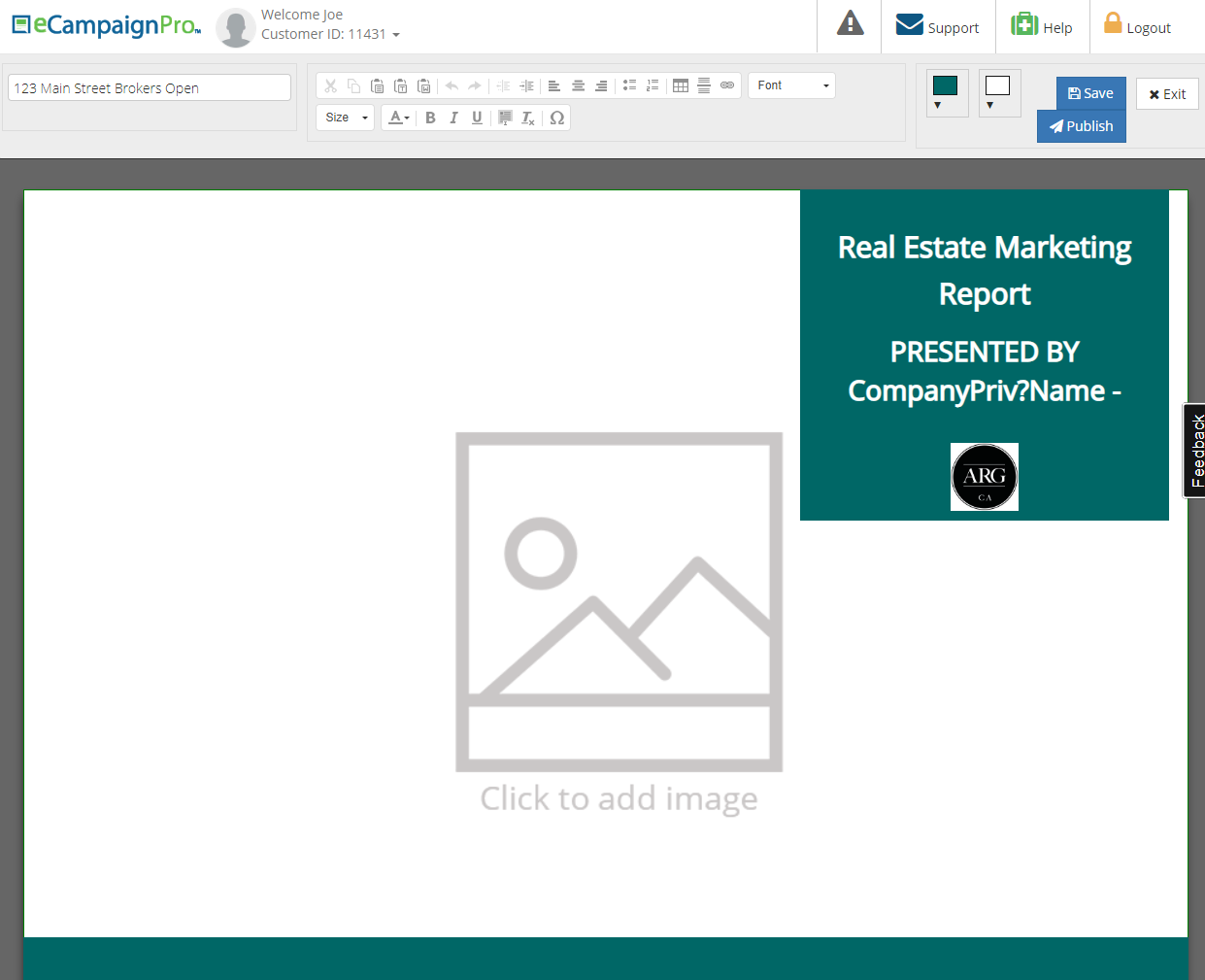
You can also change the colors used for all the text and background on the report to match your branding. By default, the system will select the colors that are saved with your account configuration.
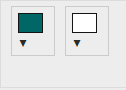
The campaign report will build a textual narrative describing a summary of your e-mail marketing efforts based on the information for the campaigns you have selected. You should read over the narrative that the system has created and make any adjustments if needed.
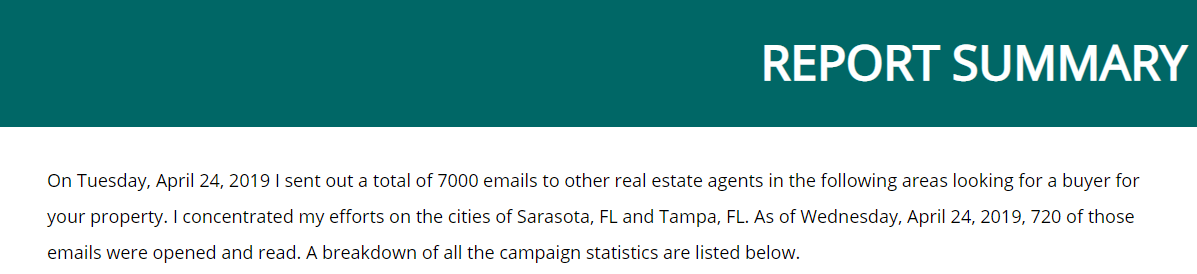
The last few pages of the report will include a copy of the e-mail campaign messages themselves letting your sellers see how you are presenting their property to the other agents that you are marketing it to.
You can also create the same Campaign Marketing Report from the Campaigns section of your account. Just click the Create Campaign Report menu choice from the list on the campaign that you would like to create the report for.
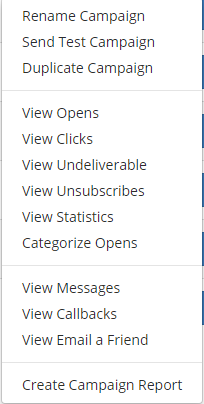
To create a Campaign Marketing Report from multiple email campaigns you can do this just as easily. First go to the Reporting section of your account. Find the Campaign Marketing Report in the list and click Run Report.
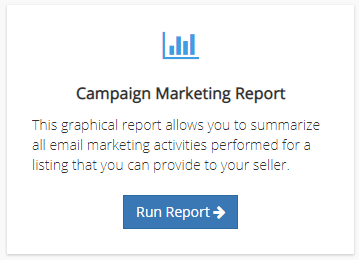
From the Campaign Marketing Report selection page check the box next to the campaigns that you would like to run the report for. Be sure to check all the checkboxes for the campaigns you want.

Then at the top right of the page click the Create Report button
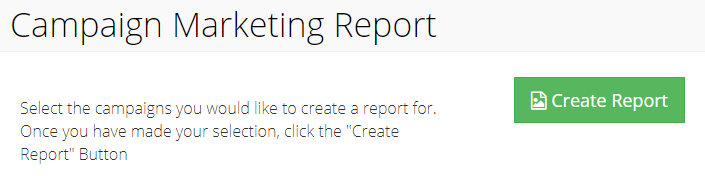
From this point forward the process is the same as above.
When you have completed editing your report and are satisfied with the results you can send it off to your seller. To send your report to your seller first save and publish the report by clicking the Publish button
You will see a page which will show you the direct link to your report that you can copy and paste, or you can use the e-mail feature to e-mail the report directly to your seller.
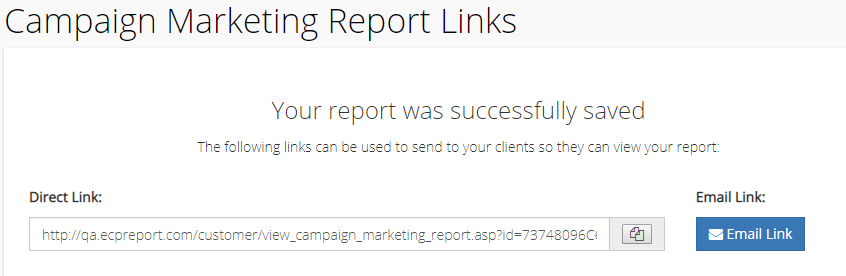
This report will help you show your sellers the results of all the hard work that you do in marketing their property. Any feedback or suggestions on this new feature can be sent to customerservice@xltech.net.